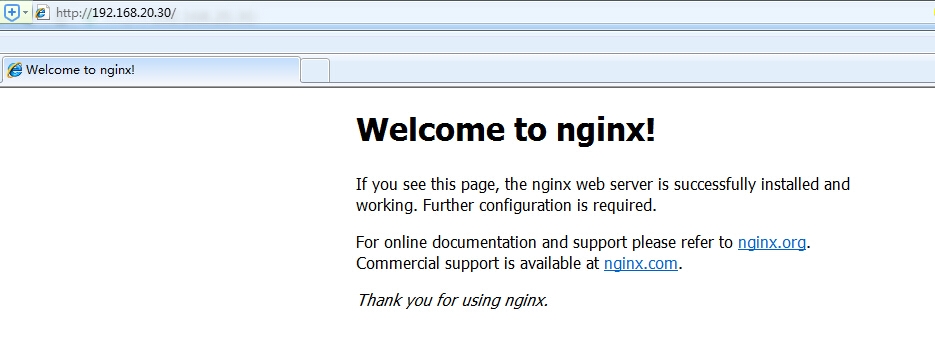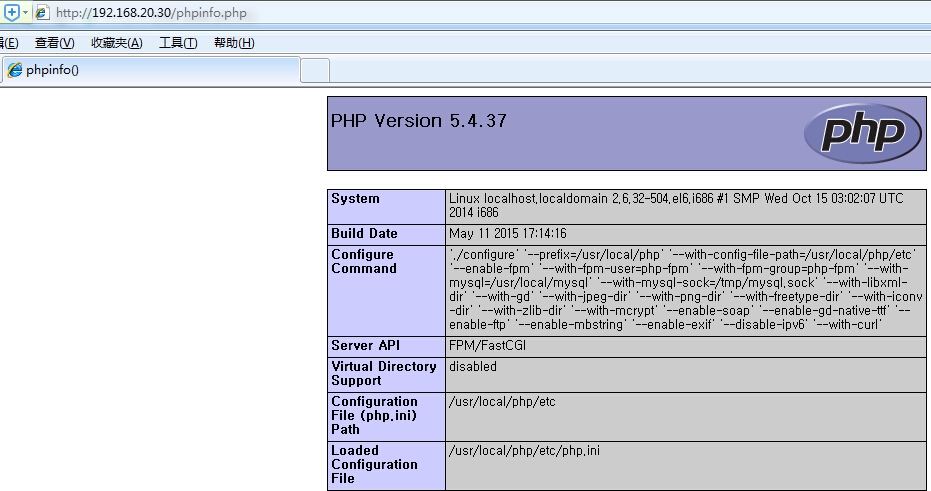linux下LNMP环境搭建
LNMP是linux、nginx、mysql、php的简写;LNMP与LAMP环境一样也是用来做web网站后台的,nginx是轻量级的,进程间的通讯使用php-fpm独立使用;apache则是比较臃肿的,调用php的模块来完成的,需要加载很多模块,运行起来相对较慢。
一、安装MySQL
我们平时安装MySQL都是源码包安装的,但是由于它的编译需要很长的时间,我们这里选择安装二进制免编译包。你可以到MySQL官方网站去下载 http://dev.mysql.com/downloads/ 具体版本根据你的平台和需求而定,目前比较常用的为mysql-5.0/mysql-5.1, 5.5版本虽然已经发布有段日子了,但是貌似用在线上跑服务的还是少数。
具体的步骤如下:
1、下载mysql安装文件到/usr/local/src 目录下
[root@yong ~]# cd /usr/local/src
[root@yong src]# wget http://syslab.comsenz.com/downloads/linux/mysql-5.1.40-linux-i686-icc-glibc23.tar.gz --2015-04-27 09:23:01-- http://syslab.comsenz.com/downloads/linux/mysql-5.1.40-linux-i686-icc-glibc23.tar.gzResolving syslab.comsenz.com... 101.227.130.115Connecting to syslab.comsenz.com|101.227.130.115|:80... connected.HTTP request sent, awaiting response... 200 OKLength: 123633020 (118M) [application/octet-stream]Saving to: “mysql-5.1.40-linux-i686-icc-glibc23.tar.gz”
2、解压下载的文件
[root@yong src]# tar -zxvf mysql-5.1.40-linux-i686-icc-glibc23.tar.gz
3、把解压完的数据移动到/usr/local/mysql
提醒注意:不用自己手动添加/mysql目录,移动的同时会把原目录改名的。
[root@yong src]# mv mysql-5.1.40-linux-i686-icc-glibc23 /usr/local/mysql
4、建立mysql用户,禁止登录系统;
[root@yong src]# useradd -s /sbin/nologin mysql
5、初始化数据库,新建/data目录及/data/mysql子目录,并设置/data/mysql目录的所属主所属组为mysql用户;
[root@yong src]# cd /usr/local/mysql/ [root@yong mysql]# mkdir -p /data/mysql [root@yong mysql]# chown -R mysql:mysql /data/mysql/ [root@yong mysql]# ./scripts/mysql_install_db --user=mysql --datadir=/data/mysql/ Installing MySQL system tables... OK Filling help tables... OK
--user定义数据库的所属主,--datadir 定义数据库的安装路径,建议放到大存储空间。看到两个"OK"说明执行正确,否则请仔细查看错误信息,查询哪里出了问题;
6、拷贝配置文件
[root@yong mysql]# cp support-files/my-large.cnf /etc/my.cnf
很多模板配置文件在/support-files/目录下;
根据内存大小选择:
my-small.cnf (内存 <= 64M)
my-medium.cnf (内存 128M )
my-large.cnf (内存 512M)
my-huge.cnf (内存 1G-2G)
my-innodb-heavy-4G.cnf (内存 4GB)
7、拷贝启动脚本文件并修改属性
[root@yong mysql]# cp support-files/mysql.server /etc/init.d/mysqld [root@yong mysql]# chmod 755 /etc/init.d/mysqld
8、修改启动脚本
[root@yong mysql]# vim /etc/init.d/mysqld
需要修改的地方有"basedir=/usr/local/mysql"(mysql的安装目录)
”datadir=/data/mysql“ (前面初始化数据库定义的目录)
9、把启动脚本加入系统服务项,并设定开机启动,启动mysql服务;
[root@yong mysql]# chkconfig --add mysqld [root@yong mysql]# chkconfig mysqld on [root@yong mysql]# service mysqld start Starting MySQL.. [ OK ]
10、查看mysqld是否启动
[root@localhost mysql]# ps aux |grep mysqld root 1341 0.0 0.1 6680 1328 pts/0 S 20:22 0:00 /bin/sh /usr/local/mysql/bin/mysqld_safe --datadir=/data/mysql --pid-file=/data/mysql/localhost.localdomain.pid mysql 1456 0.3 4.2 381608 43504 pts/0 Sl 20:22 0:01 /usr/local/mysql/bin/mysqld --basedir=/usr/local/mysql --datadir=/data/mysql --user=mysql --log-error=/data/mysql/localhost.localdomain.err --pid-file=/data/mysql/localhost.localdomain.pid --socket=/tmp/mysql.sock --port=3306
二、安装php
1、下载php5.4.37压缩包到/usr/local/src目录下;解压缩包,然后进入解压之后的目录;
[root@localhost src]# wget http://cn2.php.net/distributions/php-5.4.37.tar.bz2 [root@localhost src]# tar -jxvf php-5.4.37.tar.bz2 [root@localhost src]# cd php-5.4.37
2、创建php-fpm用户,并禁止登录;
[root@localhost php-5.4.37]# useradd -s /sbin/nologin php-fpm
3、配置php的各项参数;
[root@localhost php-5.4.37]#./configure --prefix=/usr/local/php --with-config-file-path=/usr/local/php/etc --enable-fpm --with-fpm-user=php-fpm --with-fpm-group=php-fpm --with-mysql=/usr/local/mysql --with-mysql-sock=/tmp/mysql.sock --with-libxml-dir --with-gd --with-jpeg-dir --with-png-dir --with-freetype-dir --with-iconv-dir --with-zlib-dir --with-mcrypt --enable-soap --enable-gd-native-ttf --enable-ftp --enable-mbstring --enable-exif --disable-ipv6 --with-curl
配置遇到的各项错误,根据错误提示进行安装所需要的包;
提示错误,没有可接受的C编译器,安装gcc包;
checking for cc... no
checking for gcc... no
configure: error: in `/usr/local/src/php-5.4.37‘:
configure: error: no acceptable C compiler found in $PATH
[root@localhost php-5.4.37]# yum install -y gcc
再次执行./configure,提示错误xml2-config没有找到,安装libxml2-devel包;
configure: error: xml2-config not found. Please check your libxml2 installation
[root@localhost php-5.4.37]# yum install -y libxml2-devel
再次执行./configure,提示错误需要重新安装libcurl,安装libcurl-devel包;
checking for cURL in default path... not found
configure: error: Please reinstall the libcurl distribution -
easy.h should be in <curl-dir>/include/curl/
[root@localhost php-5.4.37]# yum install -y libcurl-devel
再次执行./configure,提示错误jpeglib.h没有找到,安装libjpeg-devel包;
configure: error: jpeglib.h not found.
[root@localhost php-5.4.37]# yum install -y libjpeg-devel
再次执行./configure,提示错误png.h没有找到,安装libpng-devel包;
configure: error: png.h not found.
[root@localhost php-5.4.37]# yum install -y libpng-devel
再次执行./configure,提示错误freetype-config没有找到,安装freetype-devel包;
configure: error: freetype-config not found.
[root@localhost php-5.4.37]# yum install -y freetype-devel
再次执行./configure,提示错误mcrypt.h没有找到,安装libmcrypt-devel包,默认的yum源,没有这个包,需要安装epel扩展源后,才可以安装。
configure: error: mcrypt.h not found. Please reinstall libmcrypt.
[root@localhost php-5.4.37]# yum install -y epel-release [root@localhost php-5.4.37]# yum install -y libmcrypt-devel
再次执行./configure,没有错误提示,出现Thank you for using PHP,配置OK。

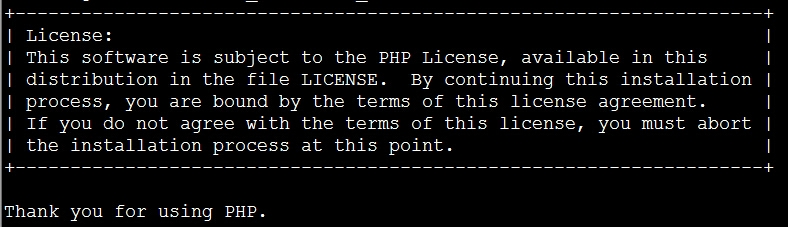 4、安装php,安装完成后使用echo $?查看是否安装正确;
4、安装php,安装完成后使用echo $?查看是否安装正确;
[root@localhost php-5.4.37]# make && make install [root@localhost php-5.4.37]# echo $? 0
5、拷贝php配置文件
[root@localhost php-5.4.37]# cp php.ini-production /usr/local/php/etc/php.ini
6、拷贝php启动脚本,php-fpm配置文件,更改php-fpm权限为755;添加php-fpm开机启动;
[root@localhost php-5.4.37]# cp /usr/local/src/php-5.4.37/sapi/fpm/init.d.php-fpm /etc/init.d/php-fpm [root@localhost php-5.4.37]# mv /usr/local/php/etc/php-fpm.conf.default /usr/local/php/etc/php-fpm.conf
另一种改名方法,使用花括号{},同一个目录下;-v 为可视化显示;
mv -v /usr/local/php/etc/{php-fpm.conf.default,php-fpm.conf}
7、更改php-fpm的权限为755;添加php-fpm到系统启动项,并设置开机启动;启动php-fpm;
[root@localhost php-5.4.37]# chmod 755 /etc/init.d/php-fpm [root@localhost php-5.4.37]# chkconfig --add php-fpm [root@localhost php-5.4.37]# service php-fpm start Starting php-fpm done [root@localhost php-5.4.37]# chkconfig php-fpm on
三、安装nginx
1、下载nginx1.6.2压缩包到/usr/local/src目录下,解压缩包,之后进入解压缩后的目录;
[root@localhost ~]# cd /usr/local/src/ [root@localhost src]# wget http://nginx.org/download/nginx-1.6.2.tar.gz [root@localhost src]# tar zxvf nginx-1.6.2.tar.gz [root@localhost src]# cd nginx-1.6.2
2、配置nginx
[root@localhost nginx-1.6.2]# ./configure --prefix=/usr/local/nginx --with-pcre
提示错误,HTTP重写模块需要PCRE库,需要安装pcre-devel包;
checking for PCRE library ... not found
checking for PCRE library in /usr/local/ ... not found
checking for PCRE library in /usr/include/pcre/ ... not found
checking for PCRE library in /usr/pkg/ ... not found
checking for PCRE library in /opt/local/ ... not found
./configure: error: the HTTP rewrite module requires the PCRE library.
You can either disable the module by using --without-http_rewrite_module
option, or install the PCRE library into the system, or build the PCRE library
statically from the source with nginx by using --with-pcre=<path> option.
[root@localhost nginx-1.6.2]# yum install -y pcre-devel
再次执行./configure,没有错误;
3、安装nginx,安装完成后echo $?查看是否安装正确;
[root@localhost nginx-1.6.2]# make && make install [root@localhost nginx-1.6.2]# echo $? 0
4、启动nginx,ps查看nginx的进程,nginx的用户为nobody;
[root@localhost nginx-1.6.2]# /usr/local/nginx/sbin/nginx [root@localhost ~]# ps aux |grep nginx root 986 0.0 0.0 3552 528 ? Ss 08:56 0:00 nginx: master process /usr/local/nginx/sbin/nginx -c /usr/local/nginx/conf/nginx.conf nobody 988 0.0 0.0 3752 884 ? S 08:56 0:00 nginx: worker process
编写nginx启动脚本,加入##号内的内容;
[root@localhost nginx-1.6.2]# vi /etc/init.d/nginx
###########################################################################
#!/bin/bash
# chkconfig: - 30 21
# description: http service.
# Source Function Library
. /etc/init.d/functions
# Nginx Settings
NGINX_SBIN="/usr/local/nginx/sbin/nginx"
NGINX_CONF="/usr/local/nginx/conf/nginx.conf"
NGINX_PID="/usr/local/nginx/logs/nginx.pid"
RETVAL=0
prog="Nginx"
start() {
echo -n $"Starting $prog: "
mkdir -p /dev/shm/nginx_temp
daemon $NGINX_SBIN -c $NGINX_CONF
RETVAL=$?
echo
return $RETVAL
}
stop() {
echo -n $"Stopping $prog: "
killproc -p $NGINX_PID $NGINX_SBIN -TERM
rm -rf /dev/shm/nginx_temp
RETVAL=$?
echo
return $RETVAL
}
reload(){
echo -n $"Reloading $prog: "
killproc -p $NGINX_PID $NGINX_SBIN -HUP
RETVAL=$?
echo
return $RETVAL
}
restart(){
stop
start
}
configtest(){
$NGINX_SBIN -c $NGINX_CONF -t
return 0
}
case "$1" in
start)
start
;;
stop)
stop
;;
reload)
reload
;;
restart)
restart
;;
configtest)
configtest
;;
*)
echo $"Usage: $0 {start|stop|reload|restart|configtest}"
RETVAL=1
esac
exit $RETVAL
###########################################################################
5、设置nginx权限755,加入开机启动;
[root@localhost nginx-1.6.2]# chmod a+x /etc/init.d/nginx [root@localhost nginx-1.6.2]# ls -l /etc/init.d/nginx -rwxr-xr-x. 1 root root 1211 5月 11 17:37 /etc/init.d/nginx [root@localhost nginx-1.6.2]# chkconfig --add nginx [root@localhost nginx-1.6.2]# chkconfig nginx on
四、配置解析php
编辑nginx配置文件,找到下面的代码,删除前面的#号,更改 fastcgi_param这一行,加入nginx存放路径;
[root@localhost nginx-1.6.2]# vi /usr/local/nginx/conf/nginx
location ~ \.php$ {
root html;
fastcgi_pass 127.0.0.1:9000;
fastcgi_index index.php;
fastcgi_param SCRIPT_FILENAME /usr/local/nginx/html$fastcgi_script_name;
include fastcgi_params;
}保存退出,重新加载nginx
[root@localhost nginx-1.6.2]# /usr/local/nginx/sbin/nginx -s reload
在nginx的目录下新建一个phpinfo.php文件,进行测试;
[root@localhost nginx-1.6.2]# vi /usr/local/nginx/html/phpinfo.php <?php phpinfo(); ?>
[root@localhost nginx-1.6.2]# curl localhost/phpinfo.php -I HTTP/1.1 200 OK Server: nginx/1.6.2 Date: Mon, 11 May 2015 09:49:36 GMT Content-Type: text/html Connection: keep-alive X-Powered-By: PHP/5.4.37
在浏览器输入ip地址也可以进行测试,显示welcome to nginx!phpinfo.php也正常解析,说明环境已经搭建OK;
本文出自 “模范生的学习博客” 博客,请务必保留此出处http://8802265.blog.51cto.com/8792265/1650624
郑重声明:本站内容如果来自互联网及其他传播媒体,其版权均属原媒体及文章作者所有。转载目的在于传递更多信息及用于网络分享,并不代表本站赞同其观点和对其真实性负责,也不构成任何其他建议。