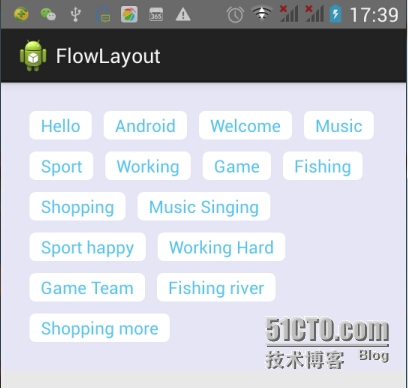android流式布局热门标签的实现
在日常的app使用中,我们会在android 的app中看见热门标签等自动换行的流式布局,今天就为大家分享一种android流式布局的实现。
先看最终效果
自定义流式布局的实现
package com.sunny.flowlayout.view;
import java.util.ArrayList;
import java.util.List;
import android.content.Context;
import android.util.AttributeSet;
import android.util.Log;
import android.view.View;
import android.view.ViewGroup;
public class FlowLayout extends ViewGroup {
public FlowLayout(Context context, AttributeSet attrs, int defStyle) {
super(context, attrs, defStyle);
}
public FlowLayout(Context context, AttributeSet attrs) {
this(context, attrs, 0);
}
public FlowLayout(Context context) {
this(context, null);
}
@Override
protected void onMeasure(int widthMeasureSpec, int heightMeasureSpec) {
int sizeWidth = MeasureSpec.getSize(widthMeasureSpec);
int modeWidth = MeasureSpec.getMode(widthMeasureSpec);
int sizeHeight = MeasureSpec.getSize(heightMeasureSpec);
int modeHeight = MeasureSpec.getMode(heightMeasureSpec);
// wrap_content
int width = 0;
int height = 0;
// 记录每一行的宽度与高度
int lineWidth = 0;
int lineHeight = 0;
// 得到内部元素的个数
int cCount = getChildCount();
for (int i = 0; i < cCount; i++) {
View child = getChildAt(i);
// 测量子View的宽和高
measureChild(child, widthMeasureSpec, heightMeasureSpec);
// 得到LayoutParams
MarginLayoutParams lp = (MarginLayoutParams) child
.getLayoutParams();
// 子View占据的宽度
int childWidth = child.getMeasuredWidth() + lp.leftMargin
+ lp.rightMargin;
// 子View占据的高度
int childHeight = child.getMeasuredHeight() + lp.topMargin
+ lp.bottomMargin;
// 换行
if (lineWidth + childWidth > sizeWidth - getPaddingLeft()
- getPaddingRight()) {
// 对比得到最大的宽度
width = Math.max(width, lineWidth);
// 重置lineWidth
lineWidth = childWidth;
// 记录行高
height += lineHeight;
lineHeight = childHeight;
} else
// 未换行
{
// 叠加行宽
lineWidth += childWidth;
// 得到当前行最大的高度
lineHeight = Math.max(lineHeight, childHeight);
}
// 最后一个控件
if (i == cCount - 1) {
width = Math.max(lineWidth, width);
height += lineHeight;
}
}
setMeasuredDimension(
modeWidth == MeasureSpec.EXACTLY ? sizeWidth : width
+ getPaddingLeft() + getPaddingRight(),
modeHeight == MeasureSpec.EXACTLY ? sizeHeight : height
+ getPaddingTop() + getPaddingBottom()//
);
}
/**
* 存储所有的View
*/
private List<List<View>> mAllViews = new ArrayList<List<View>>();
/**
* 每一行的高度
*/
private List<Integer> mLineHeight = new ArrayList<Integer>();
@Override
protected void onLayout(boolean changed, int l, int t, int r, int b) {
mAllViews.clear();
mLineHeight.clear();
// 当前ViewGroup的宽度
int width = getWidth();
int lineWidth = 0;
int lineHeight = 0;
List<View> lineViews = new ArrayList<View>();
int cCount = getChildCount();
for (int i = 0; i < cCount; i++) {
View child = getChildAt(i);
MarginLayoutParams lp = (MarginLayoutParams) child
.getLayoutParams();
int childWidth = child.getMeasuredWidth();
int childHeight = child.getMeasuredHeight();
// 如果需要换行
if (childWidth + lineWidth + lp.leftMargin + lp.rightMargin > width
- getPaddingLeft() - getPaddingRight()) {
// 记录LineHeight
mLineHeight.add(lineHeight);
// 记录当前行的Views
mAllViews.add(lineViews);
// 重置我们的行宽和行高
lineWidth = 0;
lineHeight = childHeight + lp.topMargin + lp.bottomMargin;
// 重置我们的View集合
lineViews = new ArrayList<View>();
}
lineWidth += childWidth + lp.leftMargin + lp.rightMargin;
lineHeight = Math.max(lineHeight, childHeight + lp.topMargin
+ lp.bottomMargin);
lineViews.add(child);
}// for end
// 处理最后一行
mLineHeight.add(lineHeight);
mAllViews.add(lineViews);
// 设置子View的位置
int left = getPaddingLeft();
int top = getPaddingTop();
// 行数
int lineNum = mAllViews.size();
for (int i = 0; i < lineNum; i++) {
// 当前行的所有的View
lineViews = mAllViews.get(i);
lineHeight = mLineHeight.get(i);
for (int j = 0; j < lineViews.size(); j++) {
View child = lineViews.get(j);
// 判断child的状态
if (child.getVisibility() == View.GONE) {
continue;
}
MarginLayoutParams lp = (MarginLayoutParams) child
.getLayoutParams();
int lc = left + lp.leftMargin;
int tc = top + lp.topMargin;
int rc = lc + child.getMeasuredWidth();
int bc = tc + child.getMeasuredHeight();
// 为子View进行布局
child.layout(lc, tc, rc, bc);
left += child.getMeasuredWidth() + lp.leftMargin
+ lp.rightMargin;
}
left = getPaddingLeft();
top += lineHeight;
}
}
/**
* 与当前ViewGroup对应的LayoutParams
*/
@Override
public LayoutParams generateLayoutParams(AttributeSet attrs) {
return new MarginLayoutParams(getContext(), attrs);
}
}流式布局代码实现的注释还算比较详细,请参考具体代码及注释说明。
流式布局xml文件
<RelativeLayout xmlns:android="http://schemas.android.com/apk/res/android" xmlns:tools="http://schemas.android.com/tools" android:layout_width="match_parent" android:layout_height="match_parent"> <com.sunny.flowlayout.view.FlowLayout android:id="@+id/id_flowlayout" android:layout_width="match_parent" android:layout_height="wrap_content" android:background="#E5E5F5" android:padding="20dp"> </com.sunny.flowlayout.view.FlowLayout> </RelativeLayout>
主页面Activity的实现
package com.sunny.flowlayout;
import com.sunny.flowlayout.view.FlowLayout;
import android.R.mipmap;
import android.os.Bundle;
import android.app.ActionBar.LayoutParams;
import android.app.Activity;
import android.view.LayoutInflater;
import android.view.Menu;
import android.view.ViewGroup.MarginLayoutParams;
import android.widget.Button;
import android.widget.TextView;
public class FlowLayoutActivity extends Activity {
private FlowLayout mFlowLayout;
private String[] mVals =new String[]{
"Hello","Android","Welcome","Music","Sport","Working",
"Game","Fishing","Shopping","Music Singing","Sport happy",
"Working Hard","Game Team","Fishing river","Shopping more"
};
@Override
protected void onCreate(Bundle savedInstanceState) {
super.onCreate(savedInstanceState);
setContentView(R.layout.activity_flow_layout);
mFlowLayout = (FlowLayout) findViewById(R.id.id_flowlayout);
initData();
}
//初始化数据
public void initData(){
LayoutInflater mInflater = LayoutInflater.from(this);
for (int i = 0; i < mVals.length; i++) {
TextView tv = (TextView) mInflater.inflate(R.layout.tv, mFlowLayout, false);
tv.setText(mVals[i]);
mFlowLayout.addView(tv);
}
}
}TextView布局xml文件
<?xml version="1.0" encoding="utf-8"?> <TextView xmlns:android="http://schemas.android.com/apk/res/android" android:layout_width="wrap_content" android:layout_height="wrap_content" android:text="Hello World" android:background="@drawable/textview_bg" android:layout_margin="5dp" android:textColor="#5BC4ED"> </TextView>
为TextView设置背景样式
<?xml version="1.0" encoding="utf-8"?> <shape xmlns:android="http://schemas.android.com/apk/res/android" > <solid android:color="#ffffff"/> <corners android:radius="5dp"/> <padding android:top="2dp" android:left="10dp" android:right="10dp" android:bottom="2dp"/> </shape>
今天是第一次写博客,今天是开始,我会一直坚持下去,欢迎大家一块交流学习
本文出自 “sunnygeek技术博客” 博客,请务必保留此出处http://sunnygeek.blog.51cto.com/9485654/1659804
郑重声明:本站内容如果来自互联网及其他传播媒体,其版权均属原媒体及文章作者所有。转载目的在于传递更多信息及用于网络分享,并不代表本站赞同其观点和对其真实性负责,也不构成任何其他建议。